Before you start installing you need the following:
1. WAMP server installed in your computer
2. Magento Community Edition Files.
1. WAMP server installed in your computer
2. Magento Community Edition Files.
If you don’t have WAMP installed in your computer, then follow as explained below:
Installing WAMP:
- Download WAMP from http://www.wampserver.com/en/.
- Install and start the WAMP server.
- Make sure that your wamp icon is green; if it’s not green then it’s not active. To make it active click on it and “Restart All Services”.
- Open any browser and type localhost or 127.0.0.1 on the address bar and you will see your WAMP server dashboard page.
- Click on your green WAMP icon -> PHP -> PHP extensions -> php_curl (at the top of the list) and click on it to make it active. Click on WAMP icon and Restart all services.
- Click on WAMP icon -> Apache -> Apache Modules -> rewrite_module(towards the bottom of the list). Click on WAMP icon and Restart all services.
- Click on WAMP icon -> PHP -> php.ini
- This will open up your php.ini file in a text editor. Search for “ max_execution_time “ in the file and you will find something like max_execution_time = 30 , change 30 to some arbitrary large value such as 1500. This change means we are changing the Maximum execution time of our server from 30 seconds to 1500 seconds.
- Similarly search for “ max_input_time ” and you will find “max_input_time = 60 ”, change 60 to 1500. Save the php.ini file.
- Click on WAMP icon and Restart all services.Wait till the icon turs green.
- Open your WAMP dashboard and click on magento folder in Your Project section.
- The Magento installation wizard opens up. Accept the terms and conditions and click on continue.
- The Localization settings page appears. No need to change anything here, you can change settings from backend later. Click on continue.
- Next the Configuration settings page appears. You have to give the Host name which will be “localhost” in this case. The Database name would be the one that we created earlier.
- User Name should be the Database user name. If you haven’t changed anything then it should be “root” and the password section would be blank.
- Keep others as it is and click on continue. This step will take some time as Magento will be creating the Database Tables.
- After this the Admin Account creation page appears. Fill in the details and remember the Username and Password, it will be required to access the Admin section. You can leave the Encryption Key section Blank. Click on continue.
- That’s it. You are done and have set up your first Magento Webstore.
Download Magento CE:
You can download magento community edition from this link. You can select your format of choice and download.
Installing Magento:
Now that you have the server all set, you can start the process of installing Magento.
Extract the downloaded Magento file. Inside the extracted file you will see a folder named “magento”. You have to copy this folder in the root directory of your WAMP server. To get to the root directory, click on green WAMP icon and click “www directory”, your server root directory will open up.
Extract the downloaded Magento file. Inside the extracted file you will see a folder named “magento”. You have to copy this folder in the root directory of your WAMP server. To get to the root directory, click on green WAMP icon and click “www directory”, your server root directory will open up.
Copy the “magento” folder in this directory.
Ok, so now you have the magento files ready for installation. But before you start installation, you have to create database for your site.
Ok, so now you have the magento files ready for installation. But before you start installation, you have to create database for your site.
Create Database:
In your WAMP server Dashboard click on phpMyadmin link in Tools section.
In your WAMP server Dashboard click on phpMyadmin link in Tools section.
This will open the phpMyAdmin Page. Click on the database tab and type in the database name (suppose we name it magento1) and create the new database.
Your database creation is complete.
Server configuration:
For error-free installation you have to change some settings of your WAMP server.
Enable curl extension
Enable Apache rewrite module
Modify php.ini file
Now you are all set to install magento.
Thanks http://www.navnishbhardwaj.com/
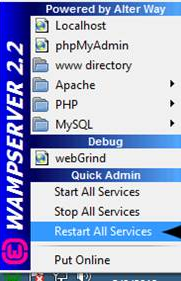
0 komentar:
Posting Komentar