Uninstall Office 2013, Office 2016, or Office 365 from a Windows computer
This article is for Office 365 Home, Office 365 Personal, Office 365 University, Office 365 for business, Office 2013, and Office 2016.
Got another version you want to uninstall? Try one of these: Office 2010 | Office 2007 | Office 2011 for Mac |Office 2016 for Mac
|
Uninstall using Control Panel
- Go to Control Panel.In Windows 10
- Right-click the Start button
 (lower-left corner), and choose Control Panel.
(lower-left corner), and choose Control Panel.
- Right-click the Start button
 (lower-left corner), and choose Control Panel.
(lower-left corner), and choose Control Panel.
- Click Start > Control Panel.
- Click Programs > Programs and Features.
- Right-click the Office application you want to remove, and then click Uninstall.
NOTE If you bought a suite like Microsoft Office 365 Home or Microsoft Office Home and Student 2013, search for the suite name. If you bought an individual Office application like Microsoft Word, search for the application name.
Uninstall using the Fix it tool
If uninstalling using Control Panel doesn't work, use the Fix it tool instead.
- At the bottom of your screen, click Open.

NOTE If the file doesn’t open, click Save > Open Folder, then double-click the file (it should start with "O15CTRRemove") to run the Fix it tool.
Uninstall Office manually
If the Fix it tool doesn't completely uninstall Office from your PC, you can manually:

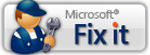
0 komentar:
Posting Komentar